In the last period I am facing many different challenges with Microsoft Azure, starting form infrastructure, services, storage and more.
Azure is huge and full of features and technologies and sometimes we can have the risk of overlapping some of them.
When we speak about file storage some of them come up like, Storage Simple or Azure Data Box, Blob and now Microsoft is going to release in GA the Azure File Sync.
I don’t like spending too much time speaking about the technical aspect, I do prefer more speaking about the usability and the advantages of using it, I like to find a proper positioning for each Microsoft Azure Stack.
However, we are in preview and it is useful to provide some quick advices about how to install and configure a technology avoiding any possible issue, after that we will review it.
File Sync is very easy to setup, just enter in your Azure portal https://portal.azure.com
and look for Sync and select Storage Sync Services
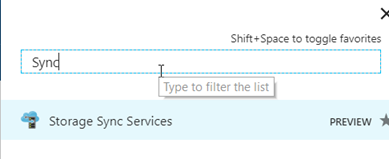
As you can see at the moment it is still in preview so to add a new File sync Provider you need to navigate to the Microsoft public preview page
https://azure.microsoft.com/en-gb/blog/announcing-the-public-preview-for-azure-file-sync/
and click on try it out!
Set your name, resource group you like and location and just press Create
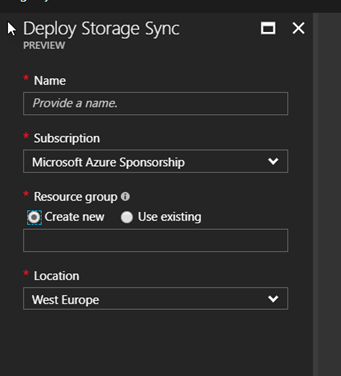
Select your Storage Sync Service, select Getting Started and download the sync agent, yes this is exactly how Azure File Sync works.

You can select for Windows 2012 R2 or 2016, and the installation is a next-next operation.
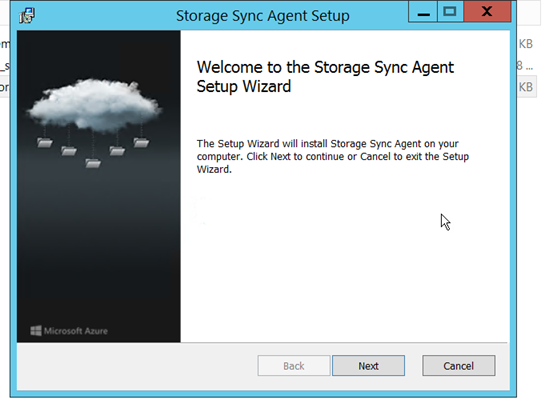
After installed you will probably receive an error message asking you to install AzureRM and Framework 5.1
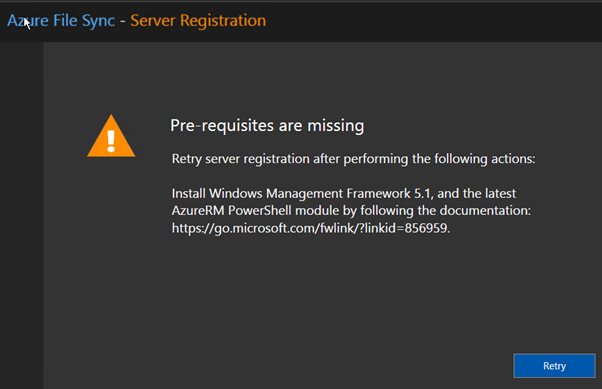
AzureRM or Azure Resource Manager enables you to work with your Azure resources very easily via PowerShell or .Net and this is critical to have if you are working with Azure.
Open Powershel IDE as administrator and execute the script below
find-module -name AzureRM | install-module
if you receive the error below
find-module : The term ‘find-module’ is not recognized as the name of a cmdlet, function, script file, or operable program. Check
the spelling of the name, or if a path was included, verify that the path is correct and try again.
At line:1 char:1
+ find-module -name AzureRM | install-module
+ ~~~~~~~~~~~
+ CategoryInfo : ObjectNotFound: (find-module:String) [], CommandNotFoundException
+ FullyQualifiedErrorId : CommandNotFoundException
You need to install the posh-git library, then navigate here https://github.com/dahlbyk/posh-git
and follow the clear instructions.
To install the Framework 5.1 navigate here
https://www.microsoft.com/en-us/download/details.aspx?id=54616
and download the file Win8.1AndW2K12R2-KB3191564-x64.msu for Windows 2012 R2.
If you don’t see the icon ServerRegistration on your desktop then navigate in
C:\Program Files\Azure\StorageSyncAgent
And create your shortcut from the file ServerRegistration.exe
Execute ServerRegistration and register your Azure account.
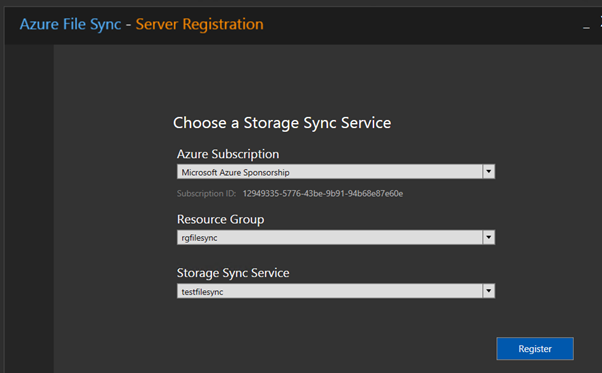
I recommend at least a specific resource group and storage account for each File Sync main group, but this is something you need to plan in your organization and about what you need to achieve.
Back into your portal and now you can create your first Sync file folder, before that you need a storage account and a file share so, navigate in storage account and create a new one, select Files and add a new share.
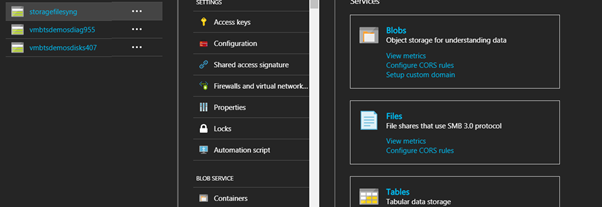
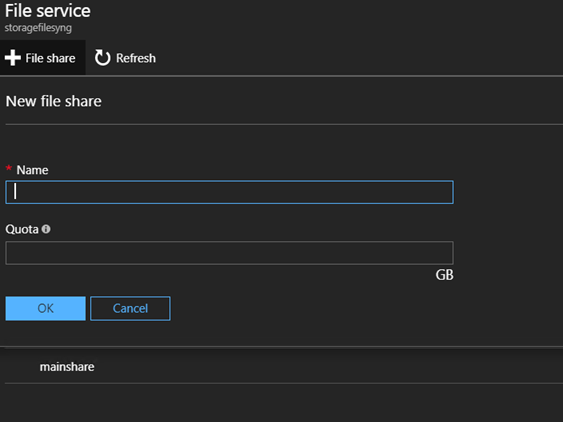
Now select your Storage Sync Services, select Sync group and create a new Sync Group, select your subscription, storage account and share and click ok.

Now select your new Sync Group and select Add Server endpoint, select the sever, add the folder path you like to synchronize, you can also enable the Cloud tiering and ask to keep just a specific amount of data in your sever.
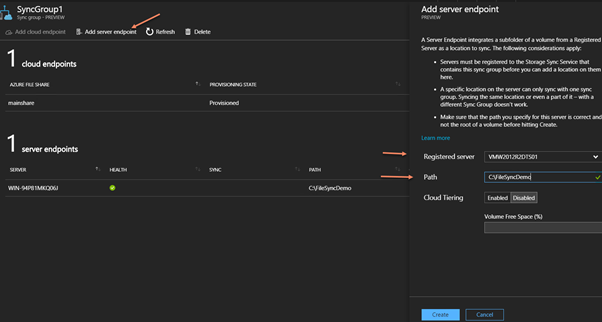
Azure File sync uses a specific cache mechanism able to keep just he data you really need in your server which means that, you see all your metadata in your folder but most of them are physically in the cloud.
You can even decide to have everything in cloud and keep just the metadata representation on your server that means zero-byte folder, this is very interesting.
Click Create and now your server is in Sync with the file share.
You can repeat the same procedure for other severs and you can do that in automation.
Now we covered the technical aspect, let see the capabilities and usability, how and where using Azure File Sync.
You can use File sync like a backup mechanism but you have a limitation of maximum size of 5 TB of file share, if you need more then I recommend StorSimple (64 TB) or Azure Data Box (100 TB).
In term of large Azure Data Box is very good, it is very fast, companies use Expressroute but is more expensive than using Data Box and you can encrypt your data at 10 Gigabyte/second from you box.
Azure File Sync works at File-level storage, the other technologies work at Block-level storage, Azure File Sync essentially extend your file server.
Best uses of File Sync are:
- Keep a data set in sync across multiple locations
- Turn a server into a lightweight, disposable, performance cache for Azure Files
- Native file format with SMB and REST access
- Point-in-time recovery and retention policies without redundant data transfer (Considering the dimension)
- Fast namespace sync with no need to wait for data restore
- Application synchronization
- Gradual migration
- Lift and Shift migration strategies
Some people use file sync strategy to share file in collaboration but I don’t think is the best approach to use.
Azure File Sync offers the great capability to use Work Folder, which means the access via Https to your folder from any device, but, of course, this is not the same level of collaboration offered by Office 365, we are comparing apples with bananas here.
In term of collaboration and security Office 365 offers a great option with Group Folders and RBAC.
About File Sync an interesting point it is also the possibility to synchronize your shared folders in cloud and organizing a geographical File-Over, this is not available right now but it will be very soon.
In conclusion if I need to represent the File Sync usability I would create a picture as below, Office 365 for the collaboration and the end-user, File Sync for the application and File Server scenarios.
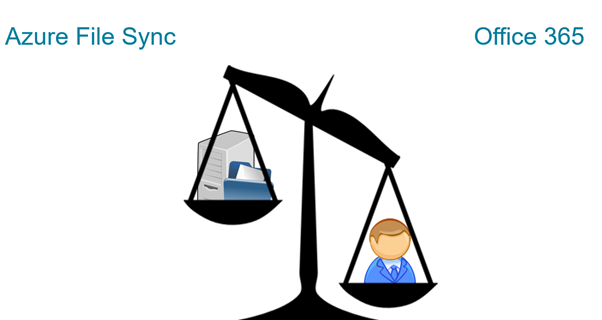
Resources:
https://channel9.msdn.com/Shows/Azure-Friday/Hybrid-Storage-with-Azure-File-Sync
https://azure.microsoft.com/en-us/blog/announcing-the-public-preview-for-azure-file-sync/
https://docs.microsoft.com/en-us/azure/storage/files/storage-sync-files-planning