One of the most overlooked and critical aspect is ensuring that security data is consistently received and sent within Microsoft Sentinel Workspaces.
In this article I want to provide you a quick, easy and effective solution for that.
It is not uncommon to encounter situations where data flow from agents and other software ceases without any notification, leaving organizations blind to potential threats.
The disarming reality is that this problem is incredibly simple to resolve. By creating a basic analytics rule in Microsoft Sentinel, you can monitor data flow and trigger critical incidents if data is not being received. In this article, we will explore the importance of this monitoring, and provide a detailed guide on how to implement it.

Security data is the lifeblood of any SecOps operation. It provides the necessary insights to detect, analyze, and respond to threats. If this data flow is disrupted, it can leave significant gaps in your security coverage, making your organization vulnerable to attacks. Without proper monitoring, these disruptions can go unnoticed, as there is no alert mechanism to notify the security team. This oversight can lead to serious consequences, including undetected breaches and prolonged exposure to threats.
Let’s explore each aspect and its relevance to ensuring continuous data flow in Microsoft Sentinel Workspaces.

Input Validation
Input validation ensures that the data entering a system is accurate, complete, and meets predefined criteria. This step prevents malicious or erroneous data from corrupting the system.
In Microsoft Sentinel, ensuring that the data received from various sources is valid and accurate is crucial. By validating input data, you can prevent incorrect data from triggering false alerts or missing critical incidents. Implementing input validation checks within your data ingestion process ensures the integrity and reliability of the security data being analyzed.
Data Validation
Data validation involves verifying that the data conforms to specific formats and values, ensuring consistency and accuracy.
In the context of Microsoft Sentinel, data validation is essential for maintaining the integrity of security logs and alerts. Regularly validating incoming data helps identify discrepancies or anomalies that could indicate data loss or manipulation. Setting up validation rules within Sentinel can help ensure that only high-quality, consistent data is processed and stored.
Removal of Duplicated Data
Removing duplicated data prevents redundancy, reduces storage costs, and improves data processing efficiency.
Duplicate data can clutter the analysis and lead to misleading insights. In Microsoft Sentinel, it’s important to ensure that each log entry and security event is unique. Implementing mechanisms to detect and remove duplicates helps maintain a clear and accurate view of security incidents, facilitating more effective monitoring and response.
Data Backup
Data backup ensures that data can be restored in case of loss, corruption, or other issues. Regular backups are essential for data recovery and continuity.
Backing up Sentinel data is critical for disaster recovery and maintaining historical records of security incidents. Regular backups ensure that you can restore important security data if it is accidentally deleted or corrupted, maintaining the integrity and availability of your security logs and analyses.
Control Access to Data
Controlling access to data ensures that only authorized individuals can view or modify sensitive information, protecting it from unauthorized changes and breaches.
Implementing strict access controls in Microsoft Sentinel is crucial for protecting sensitive security data. By limiting access to authorized personnel, you can prevent unauthorized modifications and ensure that the data remains trustworthy. This control is vital for maintaining the integrity and confidentiality of security logs and alerts.
Audit Trail Implementation
An audit trail records all changes made to data, providing a history of who did what and when. This transparency helps detect and investigate unauthorized changes or anomalies.
In Microsoft Sentinel, maintaining an audit trail of all data ingestion, modification, and analysis activities is essential. An audit trail helps track the flow of data and identify any discrepancies or unauthorized actions. This transparency ensures accountability and aids in forensic investigations, maintaining the overall integrity of the security monitoring process.
Each aspect outlined—input validation, data validation, removal of duplicated data, data backup, control access to data, and audit trail implementation—plays a crucial role in ensuring that the data being monitored is accurate, reliable, and secure
Data Validation is crucial for ensuring that data is continuously received in Microsoft Sentinel Workspaces. Regularly validating incoming data helps to confirm that the data flow is consistent, accurate, and uninterrupted.
The good news is that monitoring the data flow in Microsoft Sentinel is both simple and effective. By setting up an analytics rule, you can ensure that you are immediately notified if data stops flowing from any source.
Here’s a step-by-step guide on how to set up this crucial monitoring mechanism:
Step-by-Step Guide to Creating an Analytics Rule in Microsoft Sentinel
Access Microsoft Sentinel:
Open the Azure portal and navigate to Microsoft Sentinel.
Select Your Workspace:
Choose the Sentinel workspace where you want to set up the monitoring rule.
Navigate to Analytics:
In the Sentinel workspace, go to the “Configuration” section and select “Analytics.”

Create a New Rule:
Click on the “Create” button and select “Scheduled query rule.”

Define Rule Logic:
In the rule creation wizard, fill in the required fields:
Name: Enter a meaningful name for the rule (e.g., “CommonSecurityLog Data Flow Monitor”).
Description: Provide a detailed description of what this rule does (e.g., “This rule monitors the CommonSecurityLog table for incoming data and creates an incident if no data is received within the last 5 minutes.”).
Severity: Set the severity level (e.g., High).
Set Rule Logic:
In the “Set rule logic” section, paste the KQL query below:

Or copy from here:
let threshold = 5m; // Define the time threshold (e.g., 5 minutes)
CommonSecurityLog
| where TimeGenerated >= ago(threshold)
| summarize LastLogReceived = max(TimeGenerated)
| extend IsDataIncoming = iff(LastLogReceived >= ago(threshold), “Yes”, “No”)
| where IsDataIncoming == “No”
Configure Incident Settings:
Create incidents from alerts: Ensure this option is checked to automatically create incidents when the rule is triggered.
Owner: Optionally, you can assign an owner to the incident.

Set Alert Threshold:
You can leave this as default since the query itself will ensure an incident is created only when no data is incoming.
Set Actions:
In the “Automated response” section, you can add an action group to notify relevant personnel through email, SMS, or other channels when an incident is created.
Review and Create:
Review all the settings to ensure everything is configured correctly.
Click on “Create” to finalize and deploy the rule.
Ensuring that security data is continuously received and sent in Microsoft Sentinel Workspaces is a simple yet vital task that can significantly bolster your organization’s security posture. By setting up a basic analytics rule, you can automate the monitoring of data flow and ensure that any disruptions are promptly addressed.
This proactive approach not only enhances your operational efficiency but also provides a critical layer of security that can protect your organization from potential threats.
Don’t wait for a data flow issue to become a security incident—implement this monitoring rule today and secure your Sentinel environment with ease.