Sometimes we need to face issues or we need to solve and fix critical problem and configuration in our Azure network, especially VM.
I face many issues because misconfigurations or people change network settings or we just want to quickly try different network settings very fast.
For example, we need to move a VM in another VNET, try a different network setting for test, or we need to replace or fix critical network issues in the VM, for example someone completely changed the internal network card in the VM and we are not able to connect to that VM anymore.
There are many solutions on that, one of these and, in my opinion very smart, is reallocating the network card in the VM.
To deallocate the network card, select your VM, and select Networking.
Note
If your VM has a single network card you will need to stop the VM completely from the Azure console.
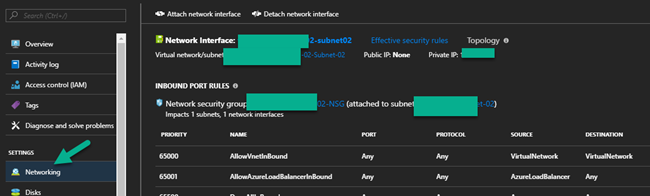
Click on attach network card and create or select the new one, it needs to in the same region, and click ok.
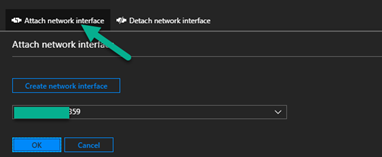
Now you can start your VM with a new network configuration.