The easiest and most accessible way to create and attach a new disk to a Azure VM is doing as below.
You don’t need to shut down
the VM.
Select your VM and select disks.
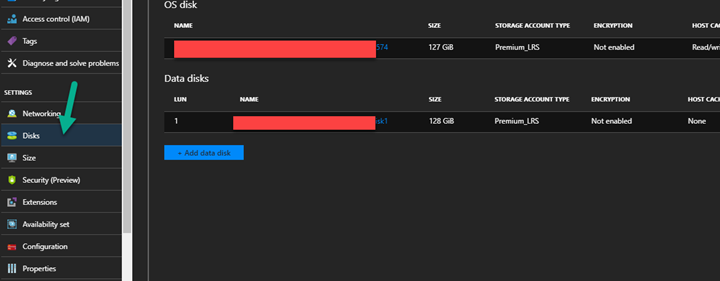
Click Create Disk

Set your properties and click create.

Click save and wait the job done.
Log into your VM and open the Computer Management and select your new partition.
Right click and select Initialize.
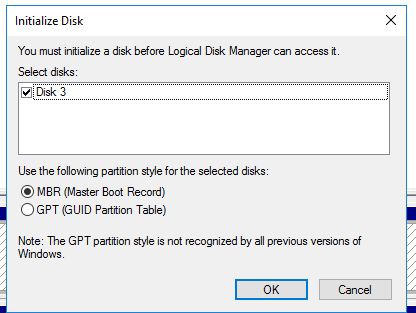
Right click again and select new volume.

All next/next and job done.