The naming standard is a pillar of the Azure scaffold, the using of a good naming standard enables the team of improving the productivity, identify resources faster in the portal, on a bill, and within the scripts.
Governance is a crucial area of Azure and the implementation of a correct enterprise scaffold depends on a consolidate naming convention and by a correct relationship between all the components.
A Cloud infrastructure without a consistent naming standard is like a lost landscape full of useless information.
One of the important topics that I need to handle, design and implement best practices through the entire organization is the naming standard. I tried and used many options available and thinking in designing a tool in different ways until I decide that, in my personal opinion, the best tool to archive that was using Microsoft Excel. And the mains two reasons behind that is that:
- Microsoft Excel offers you grate filtering features;
- and my preferred, I would like to extend a tool that was able to support me archiving my goals extremely fast.
For these reasons, I developed this add-in for Office: Aziverso – The Azure Multiverse Add-in for Office, and this is how it works.
Aziverso is an add-in tool for Microsoft Office to improve Azure daily productivity. Some of the key features you may find in this tool are cost calculation and statistics, Azure naming standard assistant, advanced Azure troubleshooting capabilities, smart infrastructure cleaning up for optimization and much more. The add-in offers all the features to manage the most important and critical situations in Azure. The internal features can be also combined in a different way to solve many situations and problems.
To use the Naming Standard, click on Add-ins and Naming Standard
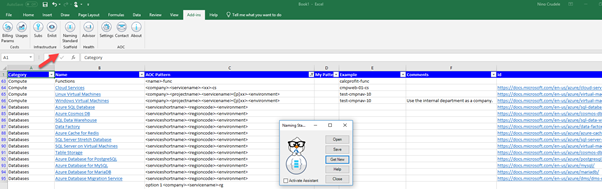
The Naming Standard Matrix is the Excel spreadsheet used to navigate across the naming patterns.
The Spreadsheet is organized by columns, below the description.
-
Category
- It contains the main Azure categories, like Subscription, Resource Group, Compute, Storage and more.
- Name
- The name of the specific Azure component related in the Category, for example, Virtual Machine, Function App, Subnet and more.
-
Aziverso Pattern
- Naming pattern proposed by Aziverso.
-
My Pattern
- Our alternative pattern.
-
Example
- An example of using
-
Comments
- Comments related to the specific pattern
-
Id
- Link to the documentation, the same link is also used by the column name.
How to use it
Aziverso provides two ways, one is using the Excel sheet manually and the second is using the Naming Assistant.
Manually using the Excel Sheet
To find a naming standard select a filter option or use the search option, below an example to work with Virtual Machine.
Select the Compute category.
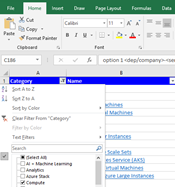
You can scroll the Compute components or directly select Virtual Machines

Using the Naming Assistant
This is my preferred way because it is smarter and fast.
Check the Naming assistant in the window.
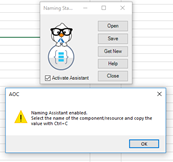
Now the assistant is enabled, and as an example, we assume we want to create a Virtual Machine, below how it works.
- Go in your Azure Portal and search for Virtual Machine
Now select a relevant word like a virtual machine and click Ctrl+C
The Assistant will show up with all the best patterns to use, we select the most appropriate, in this case, Virtual Machine.
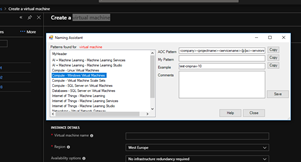
- Click copy to put the pattern in the clipboard.
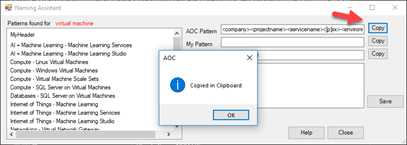
- Change the pattern values with our values.
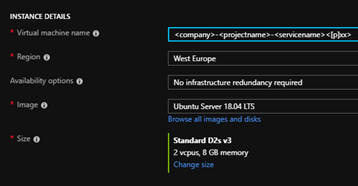
Update from the Assistant Window
We can update the values in the Naming Standard directly from the Assistant Window or from the Excel Sheet.
To update the values from the Assistant Window:
- select the naming pattern and add a comment or add your pattern and click save, below an example.
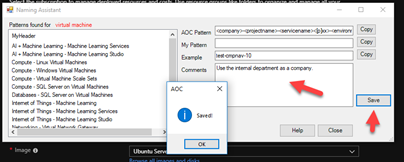
Now the information has been updated and all is aligned, see below.

Update from the Excel Sheet
We can add and update the values in the Naming Standard directly from the Excel Sheet.
Open the Naming Standard Sheet.
To update the values from the Excel Sheet:
- select the naming pattern and add your comment or add your pattern.
- Now to save, click on Naming Standards and click save, below an example.
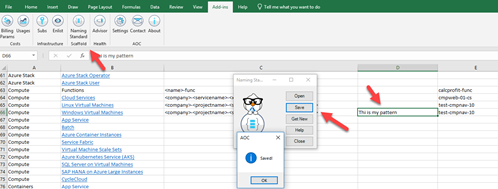
When available you can also click on the name to open your browser to the specific MSDN topic.
Using this way, I can find my naming standard or update and work with it extremely fast.
I am in the process to add more naming standards and update it, any collaboration is very welcome.
You can find more information and download Aziverso here: https://aziverso.com/
If you already have Aziverso installed, just click on Office 2019 button to install the updated version.